WPS演示怎么将幻灯片背景图片进行保存操作教学。WPS软件中有一些自带的幻灯片背景图,有用户使用的时候觉得这些图片挺好看的,想要进行电脑本地的保存。那么这些图片如何去保存,一起来看看保存的操作方法分享吧。
操作教学
1、如何在wps演示模板中将我最喜欢的图片或阴影保存为图片。

2、右键单击鼠标选择“背景”选项。此步骤的目的是确认此图片是否为背景图片。
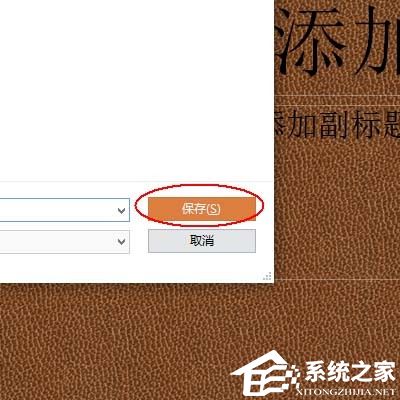
3、确认右边属性栏中的图片。

4、确认后,再次右键单击空白,然后单击选择“将背景另存为图片”。
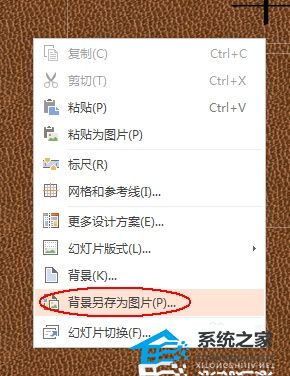
5、设置图片的存储位置。
6、命名新图片和要保存的图片类型。
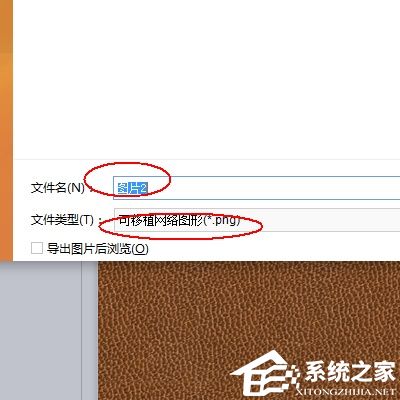
7、最后,单击“保存”。

最新评论
下载地址呢
没有下载?
这篇文章写得深入浅出,让我这个小白也看懂了!
这个确实很实用,工作中会经常遇到这个问题。
这个教程还是比较实用的,希望可以对大家有点用。